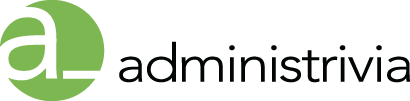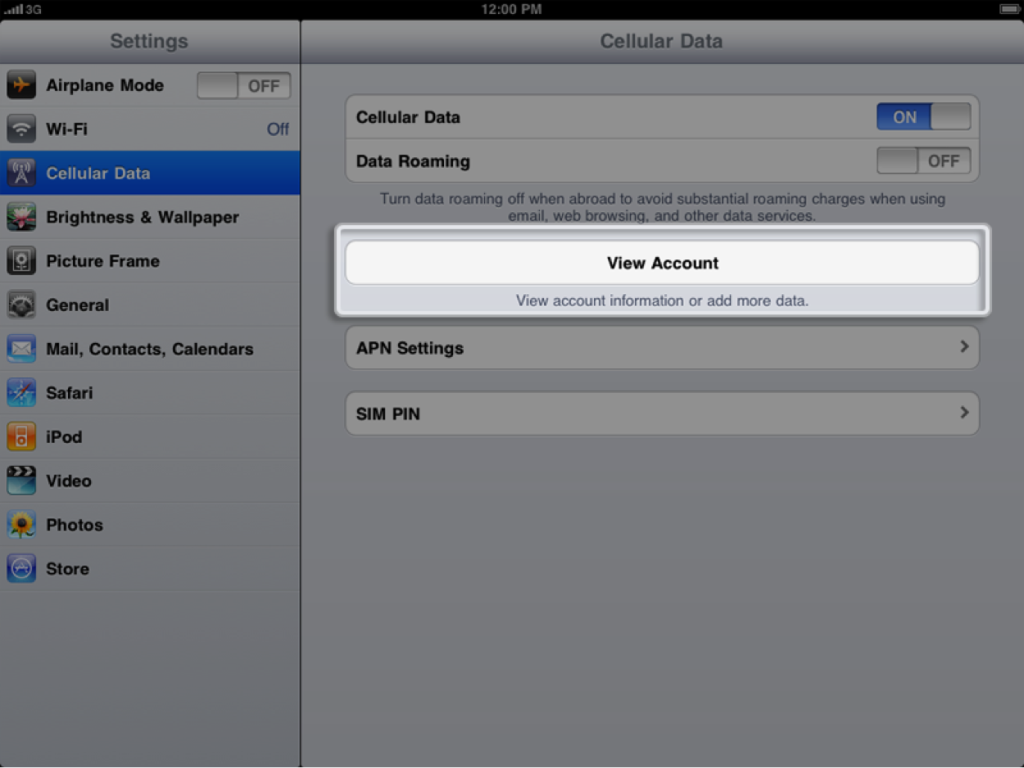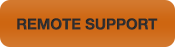AT&T: How To Set Up A New Cellular Data Account On IPad
Follow these steps to set up your new Cellular Data account:
1. Tap Settings > Cellular Data > View Account:
2. The Cellular Data Account management window loads. Enter information or select an option in the following sections and tap Next when you are finished:

User Information
Enter your first and last name and your phone number.
Login Information
Enter an email address and a password. This creates an AT&T account, allowing you to log in to the account later to make changes or view your usage statistics.
Recurring Domestic Plan Options
This allows you to choose the type of plan you want to use.
Rates and other details of AT&T’s plans are subject to change, so consult with AT&T for applicable details and requirements.
Payment & Billing Information
Complete this section with the billing information you’d like to use to pay for your Cellular Data account.
You can tap “Use a different service address” if you’re billing address is a P.O. Box or Rural Route, and enter an alternate address for your service address:
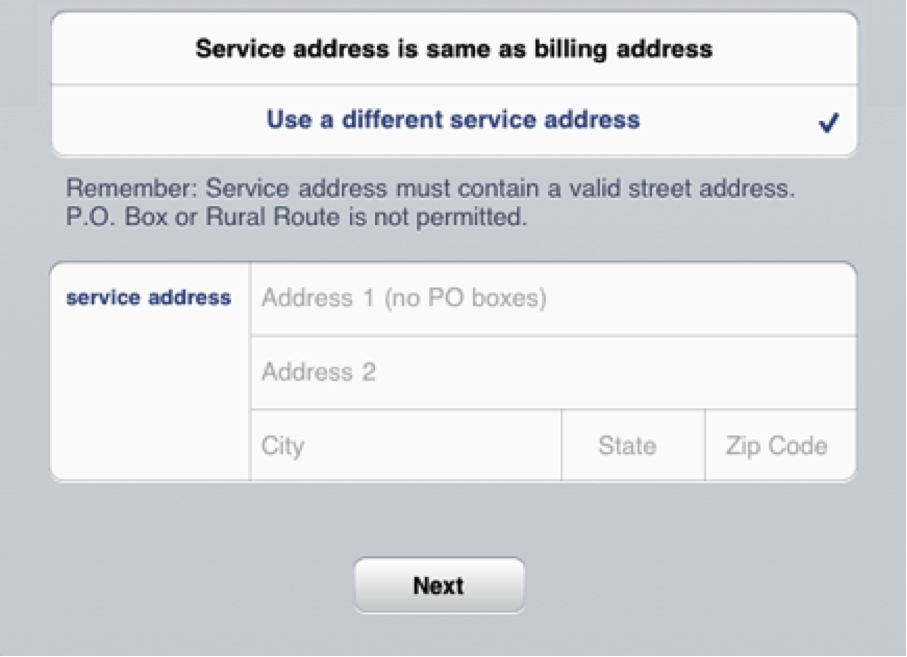
Note: You cannot use a P.O. Box or Rural Route for the service address. AT&T requires that you use a street address for the service address. Please see this document from AT&T for more information.
3. The Terms of Service agreement loads. Take a minute to read this agreement. Tap Agree to continue.
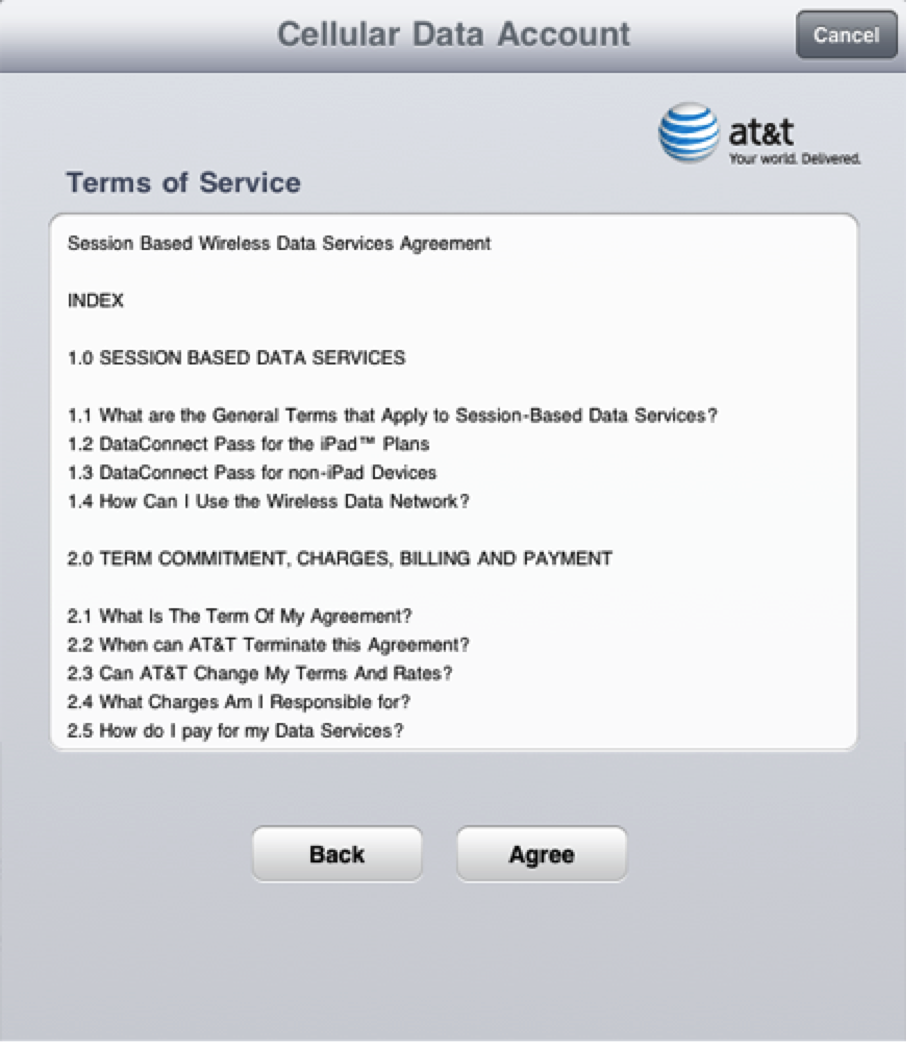
4. The Payment Summary loads. This shows you a summary of the account and plan you have selected:

Note: You can also add an International data plan on this screen by tapping Add International Data, or you can access your account later to manage your plan options. If you need to use your iPad internationally, you must sign up for the international data plan while in the United States.
5. Tap Submit to complete the creation of your Cellular Data account. The Congratulations screen loads. This lets you know that your account has been created, and that AT&T is activating your iPad. Tap OK to finish and return to the Settings screen of your iPad Wi-Fi + 3G.
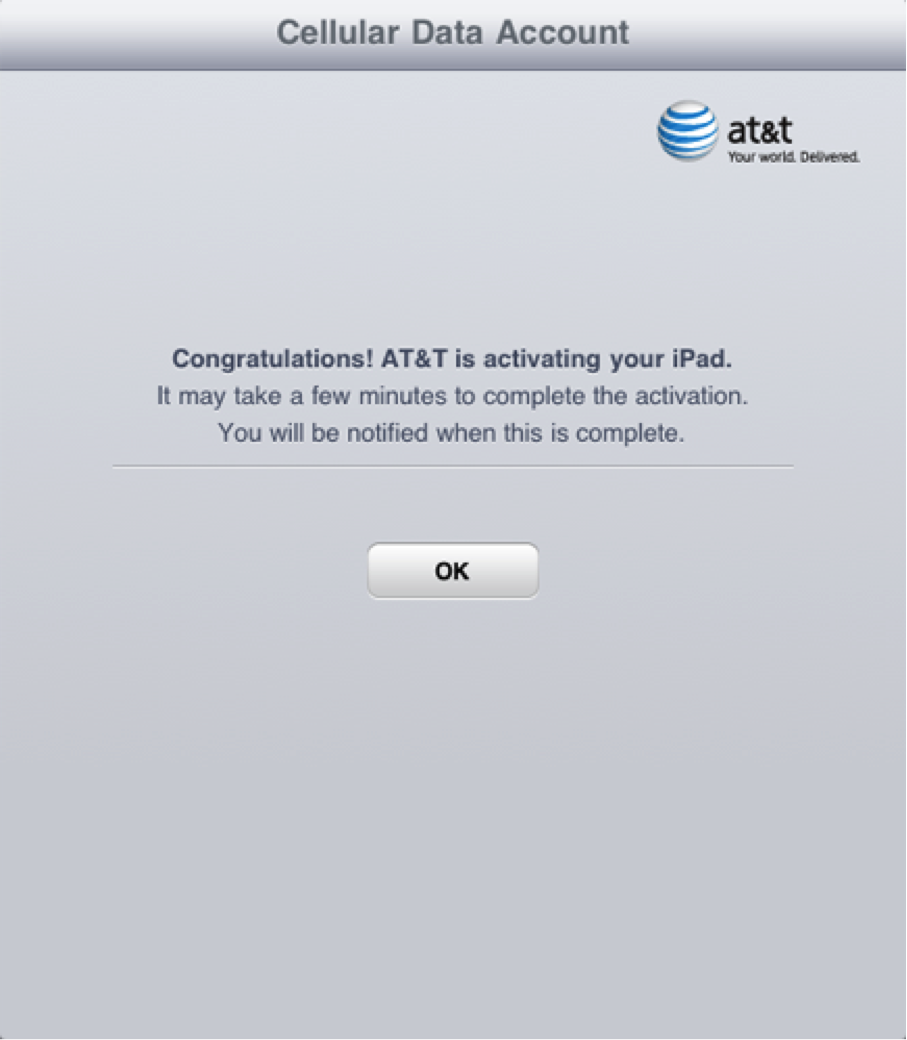
Your iPad will notify you when your Cellular Data connection has been activated:
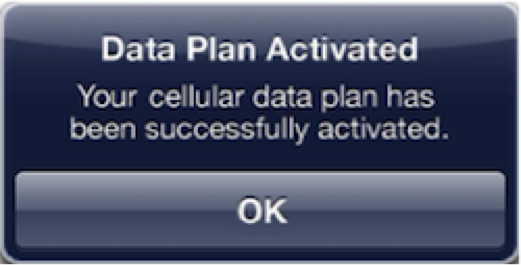
While waiting for this activation, you can use your iPad Wi-Fi + 3G on Wi-Fi.
Additional Information
Note: The Cellular Data account sign-up process is managed by AT&T. If you have questions, concerns, or problems with this sign-up process, please contact AT&T.
If you need to change or correct your email account information, please contact AT&T.
Note: A unique email address is required for your AT&T account. If you plan on setting up cellular data accounts for multiple iPads, you must use a different email address for each account.