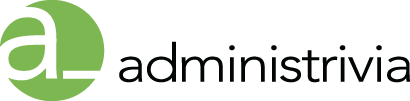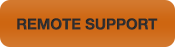The Apple Remote lets you control your Apple TV using the built-in IR receiver on your Apple TV. You can pair your Apple TV to only work with the included remote. The steps to pair your Apple Remote might vary depending on the model that you’re using.
Why pair the included remote with Apple TV
Pairing your Apple TV and the remote ensures that only one remote can control your Apple TV. For example, if you have several Apple Remotes or several IR-capable devices in the same room, you might not want your Apple TV to respond to each remote.
Which Apple Remote do I have
Aluminum Apple Remote (Available with Apple TV (2nd generation or later):

White Apple Remote (Available with Apple TV (1st generation):

How do I pair my Apple TV with a remote
Use these steps to pair your remote:
- On an aluminum Apple Remote, press and hold the Menu and Right buttons for 6 seconds.
- On an earlier, white Apple Remote, press and hold the Menu and Next/Fast-forward buttons for 6 seconds.
You can also use these steps:
- Choose Settings > General > Remotes from the Apple TV main menu.
- Choose Pair Apple Remote.
When you’ve successfully paired your Apple Remote, Apple TV displays a chainlink symbol ( ) above an icon of a remote. Once paired, your Apple TV will only accept general use commands from the paired remote. You can also unpair an Apple Remote as described in the next section.
How do I unpair my Apple TV from a remote
You can use any Apple Remote to unpair Apple TV from a remote. If you lose the Apple Remote that you paired with Apple TV, a replacement remote won’t work until you unpair Apple TV from the lost remote. If your Apple TV status light (LED) blinks 3 times in quick succession when you press keys on the remote but fails to respond on-screen, try these steps to unpair your remote:
- On an aluminum Apple Remote, press and hold the Menu and Left buttons for 6 seconds.
- On an earlier, white Apple Remote, press and hold the Menu and Previous/Rewind buttons for 6 seconds.
You can also use these steps:
- Choose Settings > General > Remotes from the Apple TV main menu.
- Choose Unpair Apple Remote.
When you’ve successfully unpaired a remote, Apple TV displays a broken chainlink symbol () above an icon of a remote. You can now pair Apple TV with a different remote.
Reference: http://support.apple.com/kb/HT1555