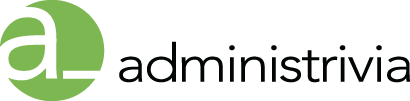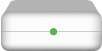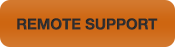The Status Lights on AirPort base stations provide status information about the current state of the AirPort base station through a series of colors and/or flashing patterns. The Status light is also referred to as an LED.
All newer AirPort Extreme and AirPort Time Capsule base stations have a single status light that can change to amber, green, or blue.
When you connect power to your AirPort base station, the status light flashes green for one second and then amber while your AirPort base station starts up. After your AirPort base station has started up completely, the status light flashes amber until your AirPort base station has been updated with the correct settings. The status light glows solid green after your AirPort base station is properly set up and connected to the Internet or a network. When you connect Ethernet cables to the Ethernet ports, the lights above them glow solid green.
AirPort Extreme, AirPort Time Capsule (802.11 a/b/g/n)
| Status light | Description |
| Off | No power |
| Solid amber | Completing the startup sequence |
| Solid green | Working normally |
| Solid blue | Ready to allow a wireless client access to the network via Wi-Fi Protected Setup (WPS). AirPort Utility will indicate that the status light is solid green. |
| Flashing green | If you choose Flash On Activity from the Status Light pop-up menu (in the Base Station pane of AirPort settings in AirPort Utility), the status light will flash green to indicate normal activity. |
| Flashing amber | Startup is complete, but the Wi-Fi base station has detected a condition that requires your assistance. To resolve flashing amber status light conditions click here to learn more. Launch AirPort Utility to find out what conditions are being reported. |
| Alternating amber/green | When multiple Wi-Fi base stations are available during setup, you can trigger this behavior by using the Identify feature in AirPort Utility. |
AirPort Express 802.11n (2nd Generation)
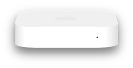
There is a single status light that can change to amber, or green.
When you connect power to your AirPort Express base station, the status light flashes green for one second and then amber while your AirPort base station starts up. After your AirPort base station has started up completely, the status light flashes amber until your AirPort base station has been updated with the correct settings. The status light glows solid green after your AirPort base station is properly set up and connected to the Internet or a network. When you connect Ethernet cables to the Ethernet ports, the lights above them glow solid green.
| Status light | Description |
| Off | No power |
| Solid amber | Completing the startup sequence |
| Solid green | Working normally |
| Flashing green | If you choose Flash On Activity from the Status Light pop-up menu (in the Base Station pane of AirPort settings in AirPort Utility), the status light will flash green to indicate normal activity. |
| Flashing amber | Startup is complete, but the Wi-Fi base station has detected a condition that requires your assistance. To resolve flashing amber status light conditions click here to learn more. Launch AirPort Utility to find out what conditions are being reported. |
AirPort Express (802.11a/b/g)
The original AirPort Express (802.11 a/b/g) Wi-Fi base station has a single status light that can change to amber, yellow, or green.
When you connect power to your AirPort Express, the status light flashes green for one second and then amber while it starts up. After the AirPort Express has completed startup, the status light flashes amber until the AirPort Express has been updated with the correct settings. The status light glows solid green after the AirPort Express is properly set up and connected to the Internet or a network.
| Status light | Description |
| Off | No power |
| Solid amber | Completing the startup sequence |
| Solid green | Working normally |
| Flashing green | If you choose Flash On Activity from the Status Light pop-up menu (in the Base Station pane of AirPort settings in AirPort Utility), the status light will flash green to indicate normal activity. |
| Flashing amber | Startup is complete, but the AirPort Express has detected a condition that requires your assistance. To resolve flashing amber status light conditions click here to learn more. Launch AirPort Utility to find out what conditions are being reported. |
| Alternating amber/green | When multiple Wi-Fi base stations are available during setup, you can trigger this behavior by using the Identify feature in AirPort Utility. |