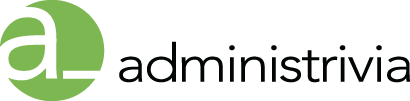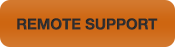You will need AirPort Utility to install firmware updates on your AirPort base station.
Why should I install a firmware update?
Apple provides AirPort base station firmware updates periodically to improve performance and functionality. You should install the latest version of firmware for the best experience.
How do I know when an update is available?
- AirPort Utility automatically checks for updates once a week (even if it’s not open), then notifies you if an update is available.
- When you open AirPort Utility, it will check for updates and display a badge by the name of any AirPort device in your network that has an available firmware update.
Are AirPort base station firmware updates installed automatically?
AirPort base station firmware updates are only installed when you open AirPort Utility, select your AirPort base station, and then update it.
How can I adjust how often AirPort Utility checks for updates?
- Open AirPort Utility or choose AirPort Utility from the Menu bar.
- Select Preferences.
- Check “Check for updates automatically” and select Daily, Weekly, or Monthly from the pop-up menu. Unchecking “Check for updates automatically” is not recommended.
How do I download and install a firmware update?
OS X
- Make sure you are connected to the Internet.
- Open AirPort Utility. (Navigate to the /Applications/Utilities folder, to locate it.) AirPort Utility will display a badge to the right of the name of any AirPort base station in your network that has a firmware update available for it.
- Select the AirPort base station you want to update.
- Click the Update button.
iOS
- Make sure you are connected to the Internet.
- Tap AirPort Utility on your iOS device.
- AirPort Utility will display a badge to the right of the name of any AirPort base station in your network if there is a firmware update available for it. Tap the AirPort base station to update.
- Enter the password if prompted.
- Tap Version.
- Tap Download and Install.
Important: If you are updating an AirPort base station that shares internal or USB disks, disconnect any clients that may be using them before installing the firmware.
Does AirPort Utility for OS X keep an archive of all my AirPort base station firmware updates?
AirPort Utility keeps an archive of all Wi-Fi Base Station firmware updates you install, and stores them in ~/Library/Application Support/Apple/AirPort/Firmware
If I have a computer or device that doesn’t work well with my AirPort Base Station after I have installed an update, how can I install an earlier version of firmware if it is available?
OS X
- Open AirPort Utility.
- Select the base station you want to downgrade.
- Hover the mouse pointer over the version number and hold down the Option key to turn it into a pop-up menu. Press the mouse button to open the menu.
- From the menu that appears, select a firmware version and click OK. If you select Other, you will be prompted to manually locate the firmware update.
Learn more
If the following alert appears in AirPort Utility after you open it, verify that you have a valid network connection to the Internet:
“There was an error connecting to the update server. Check your network settings and try again.”
If you have a valid connection, wait a few minutes, then choose Check for Updates again.
Reference: http://support.apple.com/kb/HT1218