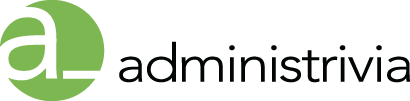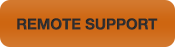Summary
This document explains how to reset the parameter random access memory (PRAM) and nonvolatile RAM (NVRAM) on Macintosh computers.
Products Affected
Desktop Computers, Portable Computers
Important: If your computer does not retain parameter RAM (PRAM) settings when it is turned off, this generally indicates that the battery needs to be changed.
Be sure to learn about when to reset NVRAM and PRAM before attempting these steps.
Resetting PRAM and NVRAM
- Shut down the computer.
- Locate the following keys on the keyboard: Command, Option, P, and R. You will need to hold these keys down simultaneously in step 4.
- Turn on the computer.
- Press and hold the Command-Option-P-R keys. You must press this key combination before the gray screen appears.
- Hold the keys down until the computer restarts and you hear the startup sound for the second time.
- Release the keys.
Your computer’s PRAM and the NVRAM are reset to the default values. The clock settings may be reset to a default date on some models.