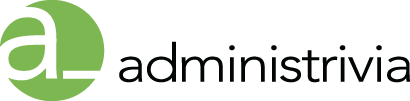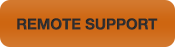Follow these steps to switch your Apple TV from Ethernet to a wireless network.
- Disconnect the Ethernet cable from the Apple TV.
- Navigate to Settings > General > Network to join a Wi-Fi network.
- A list of available wireless networks will appear. Using the up and down buttons on your remote, navigate to the network you wish to join and select it.
- If your wireless network requires a password, a keyboard will appear allowing you to enter the password using your remote.
- If the network you wish to join is hidden, click Other and enter the network name using the onscreen keyboard and the remote. Enter the password if necessary.
- After Apple TV has joined the network, a Connection Succeeded screen should appear. Click Done. The screen now should display the wireless network information, including network name, IP address, Wi-Fi address, and signal strength.
To switch back to a wired connection, connect the Ethernet cable. Apple TV will switch to the wired connection automatically. Apple TV prioritizes a wired Ethernet connection.
Reference: http://support.apple.com/kb/HT2822