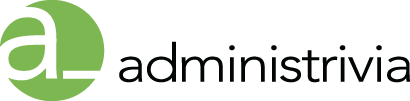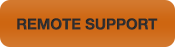Effects of interference
- A decrease in the wireless range between devices
- A decrease in data throughput over Wi-Fi
- Intermittent or complete loss of the wireless connection
- Difficulty pairing during a Bluetooth device’s discovery phase
Sources of interference
- Microwave ovens: Using your microwave oven near your computer, Bluetooth device, or Wi-Fi base station may cause interference.
- Direct Satellite Service (DSS): The coax cable and connectors used with certain types of satellite dishes may cause interference. Check the cable for damage and obtain newer cables if you suspect RF leakage issues.
- Certain external electrical sources such as power lines, electrical railroad tracks, and power stations.
- 2.4 GHz or 5 GHz phones: A cordless telephone that operates in this range may cause interference with wireless devices or networks when used.
- Video senders (transmitters/receivers) that operate in the 2.4 GHz or 5 GHz bandwidth.
- Wireless speakers that operate in the 2.4 GHz or 5 GHz band.
- Certain external monitors and LCD displays: Certain displays may emit harmonic interference, especially in the 2.4GHz band between channels 11 and 14. This interference may be at its worst if you have a portable computer with the lid closed and an external monitor connected to it. Try changing your access point to use 5 Ghz or a lower 2.4 GHz channel.
- Any other wireless devices that operate in the 2.4 GHz or 5 GHz bandwidth (microwaves, cameras, baby monitors, neighbors’ wireless devices, and so on).
Note: Some devices may not specifically state that they operate in the 2.4 GHz or 5 GHz band. The product’s documentation should indicate the bands the device uses to operate. These may be referred to as “Dual Band”, “Wi-Fi”, or “Wireless” devices.
Home and office environment
If possible, avoid wireless barriers, or change the placement of the Wi-Fi or Bluetooth devices for a clearer signal path. The device’s location within building and construction materials used can affect Wi-Fi and Bluetooth. The table below shows common types of barrier material and their potential for interference.
Radio Frequency (RF) reflective and absorbing obstructions
| Type of Barrier | Interference Potential |
| Wood | Low |
| Synthetic material | Low |
| Glass | Low |
| Water | Medium |
| Bricks | Medium |
| Marble | Medium |
| Plaster | High |
| Concrete | High |
| Bulletproof glass | High |
| Metal | Very high |
How to reduce effects of interference from other wireless devices
To minimize interference between your Wi-Fi and Bluetooth devices, try the following:
- Change channels on your wireless network. For Wi-Fi base stations, reset the base station and it will attempt to use the 2.4 and 5 GHz channels with the least interference when it starts up.
- Connect to a 5 GHz wireless network (if possible).
- Minimize the number of active Bluetooth wireless devices you have connected to the computer or operating in the area.
Tip: With OS X Mountain Lion v10.8.4 or later, you can use Wireless Diagnostics to help evaluate your Wi-Fi environment. See About Wireless Diagnostics for more information.
If you experience less-than-optimal performance on your wireless network due to interference from other wireless devices, you may be able to reduce the effect of interference by changing to a different channel on your wireless network. Less-than-optimal performance may be characterized by low signal strength in the AirPort menu bar, slow connection to the Internet, or slow file transfers between wireless computers. Simply reset the AirPort base station and it will attempt to use the 2.4 and 5GHz channels with the least interference when it starts up.